Android Debug Bridge that also known as ADB is a tool to help developer to do more with their Android device. Though it especially designed for developer, average Android user sometime required it to complete task that can’t be done otherwise. ADB command or Fastboot commands often required when you want to install custom recovery, push a custom boot image or want to be on recovery mode that otherwise can’t. To access this command on your computer you must install Android SDK first. You can then able to run Adb and Fastboot commands.
Setting up ADB for your device in your computer can be done easily by installing the latest version of Android SDK and your phone USB drivers.
The following guide will help you to install and set up ADB for your Android device in your Windows computer.
Guide to install and set up ADB for Android Devices
1. Download the latest version of Android SDK (no matter whatever version your device running on).
2. Double click on downloaded .exe file to run the installer. You should change the default installation directory to C:android-sdk.
3. Now run SDK Manager from you start menu and check only the followings:
- Android SDK Tools
- Android SDK Platform Tools
- Google USB Driver Package, Revision XX (Choose the highest revision number)
4. Install packages. Make sure to accept Questioned marked options when Choose Packages to Installwindow appear.
5. Now connect your phone with your computer using USB cable. Make sure USB debugging is on.
6. If this is your first connection then Windows will install the driver automatically. If not then you have to find and install your Android phone USB driver manually.
7. The process is completed here. Now its time to check if your ADB setup is ok or not. To do so, run command prompt (press Win+R and then type cmd before hitting OK button). Type cd c:android-sdkplatform-tools and hit enter to run the command.
8. Now type the following command in command prompt window then hit enter:
adb devices
You should see your device serial number in command prompt screen. If not, then you should reinstall your USB driver. If your device come with Fastboot support then type fastboot devices and you will see the same. You can now disconnect your mobile from computer if you no longer require a USB connection.





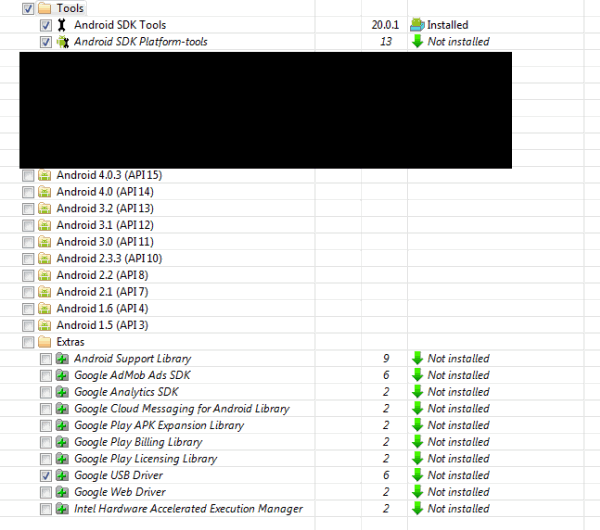












0 comments:
Post a Comment